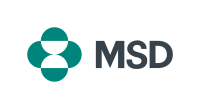Sourcing Events (RFI, RFP, auction)
MSD conducts sourcing events via the SAP Ariba system. Suppliers will receive an email from our company (via the Ariba system) inviting them to participate in the event using the SAP Ariba system.
To participate in a sourcing event, the supplier must have an SAP Business Network account (formerly called Ariba Network) and the participant must have a UserID and password to access that SAP Business Network account.
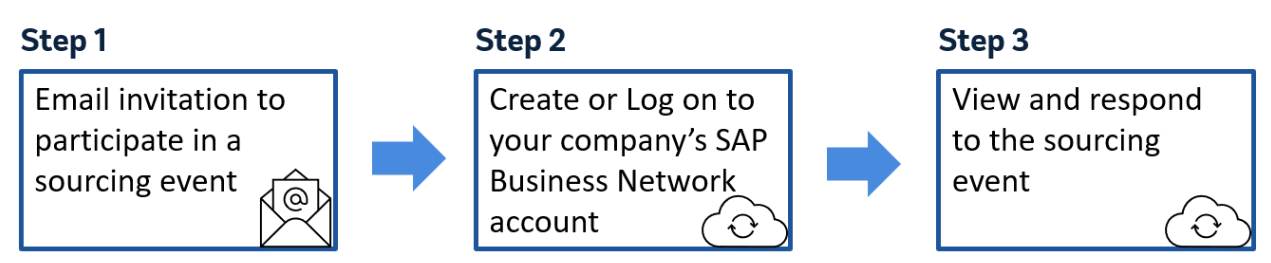
The guidance materials below can help you participate in a sourcing event using Ariba:
Step 1: Receive email invitation
If the event invitation email contains a username, make sure you login to Ariba using that username.
Forgot Username or Password (video link)
If the email does not contain a username, then click the link in our email and proceed to step 2.
Step 2: Create or Log on to your company’s SAP Business Network account
See guidance below based on whether your company has an Ariba Network Account (also called SAP Business Network Account) and whether you have an individual Ariba user account.
| Scenario | Your company | You as an individual Ariba user | Action | Comments |
| 1a | Has an Ariba Network Account | Have a username & password and username is in the event invitation email. | Click link in the invitation email and logon with username in the event invitation email. | If you forget the password, use the “forgot password” link on the logon page. |
| 1b | Has an Ariba Network Account | Have a username & password and username is NOT in the event invitation email | Click link in the event invitation email and Log in using you existing account. | If you forget the password, use the “forgot password” link on the logon page. |
| 1c | Has an Ariba Network Account | Have a username & password that’s linked to a different Ariba Network Account for your company | Create a new user account and link it to your company’s Ariba Network Account Video: Walk-up registration Use the link in the email you received and follow the guidance to create an SAP supplier account. (see image of the page) Then link it to the desired SAP Business Network account | |
| 1d | Has an Ariba Network Account | Do not have a username & password | Create a new user account Video: Walk-up registration Use the link in the email you received and follow the guidance to create an SAP supplier account. (see image of the page) | |
| 2 | Does not have an Ariba Network Account, Or, You aren’t sure if your company has an Ariba Network Account | Do not have a username & password | Create a new account Video: Walk-up registration Use the link in the event email invitation | Confirm your company does not have an Ariba Network Account during the registration process. You will be shown a list of potential Ariba Network Accounts that may belong to your company. If you select one of the existing accounts, your registration will require approval by your company’s Ariba administrator. |
Troubleshooting
If the link in your email doesn’t work correctly or doesn’t open the page below (references Merck, Sharp & Dohme Corp. and has both sign up and Log in buttons), contact the event owner to resend the email invitation.
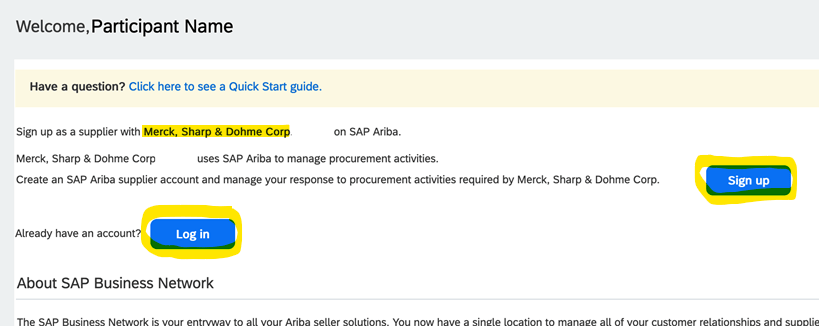
If you get either of the two below error messages when you log on, you will need to create a new account and then link it to the desired SAP Business Network account (scenario 1c) that you want to use for this event. (pro tip – If you receive an error message using your existing username, create a new user by simply adding a character to your existing username)
Error message: Another user in your organization has already connected to this buyer. Please create a new user.
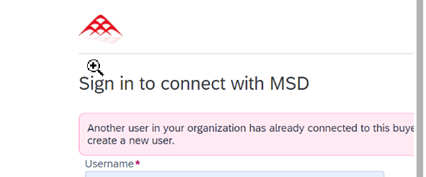
Error message: Account already registered with given buyer. Use another account to complete registration or create a new account.

Forgot Username or Password (video link)
Additional SAP Ariba guidance on troubleshooting: Troubleshooting for Event Participants
Step 3: Sourcing Event Participation
Once your company is registered, be sure to assign the appropriate users in your company the “Access Proposals and Contracts” permission so that SAP Ariba Sourcing buyers can view and approve them to join events.
NOTE: The link in the email to access the event is valid for 2 days. If you haven’t logged in before the link expires, you must ask the event owner to resend the event invitation email. If you did log in before expiration, use this logon link if the invitation link has expired: Ariba Proposals and Questionnaires
NOTE: You must click on Review Prerequisites before you can participate in the event.
NOTE: You must accept the terms of the agreement before proceeding to the event.
SAP Strategic Sourcing Tutorials for Suppliers
SAP Ariba Help Portal: Participating in sourcing events
You can find additional video tutorials and user guides here:
Support for suppliers on SAP Business Network
If you have questions about the sourcing event content, please contact the event owner.
Need More Help?
SAP Ariba Customer Support can help you understand how to use your account
MSD is best qualified to explain what information is required for the sourcing event.
How do I contact SAP Business Network Customer Support as a supplier?
Contact your account administrator if you have questions about the following areas:
Your account settings
- If you are an administrator, you control the settings for yourself and all other users on your company’s account.
- If you are not an administrator, contact your account administrator for assistance with requesting additional permissions, resetting your password, and configuring other user settings. To find out who your administrator is and how to contact that person, click your initials in the upper-right corner of your account and select Contact Administrator.
- If you are not sure who to contact at your customer’s organization, you can find the appropriate contact information in your account.